How to use Procreate braid brush
Use the Procreate Braid Brush tool to create realistic-looking braids
The Procreate Braid Brush tool is a digital brush tool designed to mimic the look of braided hair in artwork.
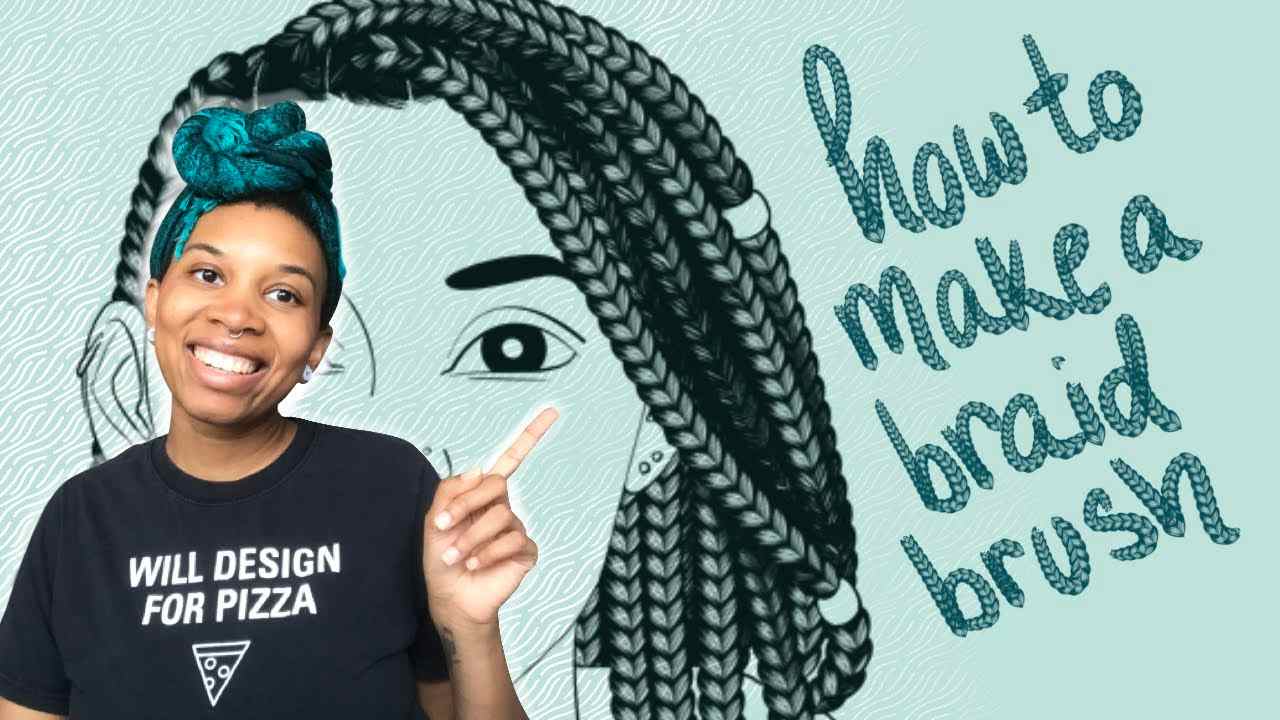
The Procreate Braid Brush tool is a digital brush tool designed to mimic the look of braided hair in artwork. This tool is particularly popular with artists who create character designs or illustrations that feature people with braided hair. Here's a closer look at how to use the Procreate Braid Brush tool to create realistic-looking braids in your artwork.
Accessing the Braid Brush
To access the Braid Brush in Procreate, you'll need to open up the Brushes panel. This can be done by tapping on the brush icon in the top right corner of the screen, or by swiping up from the bottom of the screen to reveal the Dock and then tapping on the Brushes icon.
Once you're in the Brushes panel, you can browse through the available brushes or use the search bar to find the Braid Brush. To access the brush, simply tap on it and it will be loaded into your current brush set.
Using the Braid Brush
With the Braid Brush loaded, you can begin to use it to create braided hair in your artwork. Here are some tips for using the Braid Brush effectively:
-
Adjust the brush size: Use the Size slider in the Brush Studio to adjust the size of the brush to fit your needs. You can also use the pinch gesture to adjust the size of the brush on the canvas.
-
Adjust the opacity: Use the Opacity slider in the Brush Studio to adjust the opacity of the brush. This can be useful for creating subtle effects or for blending the braids into the rest of your artwork.
-
Use the tilt and pressure controls: If you're using an Apple Pencil or another pressure-sensitive stylus, you can use the Tilt and Pressure settings in the Brush Studio to adjust the behavior of the brush based on how you hold and use your stylus. This can be useful for creating more natural-looking braids that vary in size and shape.
-
Experiment with different brush angles: The Braid Brush can be used at different angles to create different braid patterns. For example, using the brush at a diagonal angle can create a fishtail braid effect, while using it at a vertical angle can create a regular braided effect.
-
Combine with other brushes: The Braid Brush can be combined with other brushes in Procreate to create more complex effects. For example, you could use the Braid Brush to create the main braid pattern, and then use other brushes to add in highlights or shadows to create a more realistic effect.
-
Use layer masks: Layer masks can be useful for refining the braid effect and creating more natural-looking hair. For example, you could use a layer mask to blend the braid into the scalp, or to add in additional texture or details.
Examples of using the Braid Brush
Here are a few examples of how the Braid Brush can be used in different types of artwork:
-
Character design: The Braid Brush is perfect for creating realistic-looking braided hair on characters in digital artwork. By varying the brush size, angle, and opacity, artists can create a range of different braid patterns that add depth and detail to their character designs.
-
Fashion illustration: The Braid Brush can also be used to create braided hair in fashion illustrations. For example, using the brush to create braided hairstyles on models in a fashion illustration can add an extra level of detail and realism to the artwork.
-
Decorative elements: The Braid Brush can also be used to create decorative elements in artwork, such as adding braids to patterns or using them to embellish lettering or other design elements.
In conclusion, the Procreate Braid Brush tool is a versatile and useful tool for creating realistic-looking braided hair in digital artwork.