How to use WooCart
WooCart offers eight pricing plans, each with a 30-day money-back guarantee
WooCart lets store owners create a staging site so that they can test out new designs, updates, and features before making changes to their live shop.
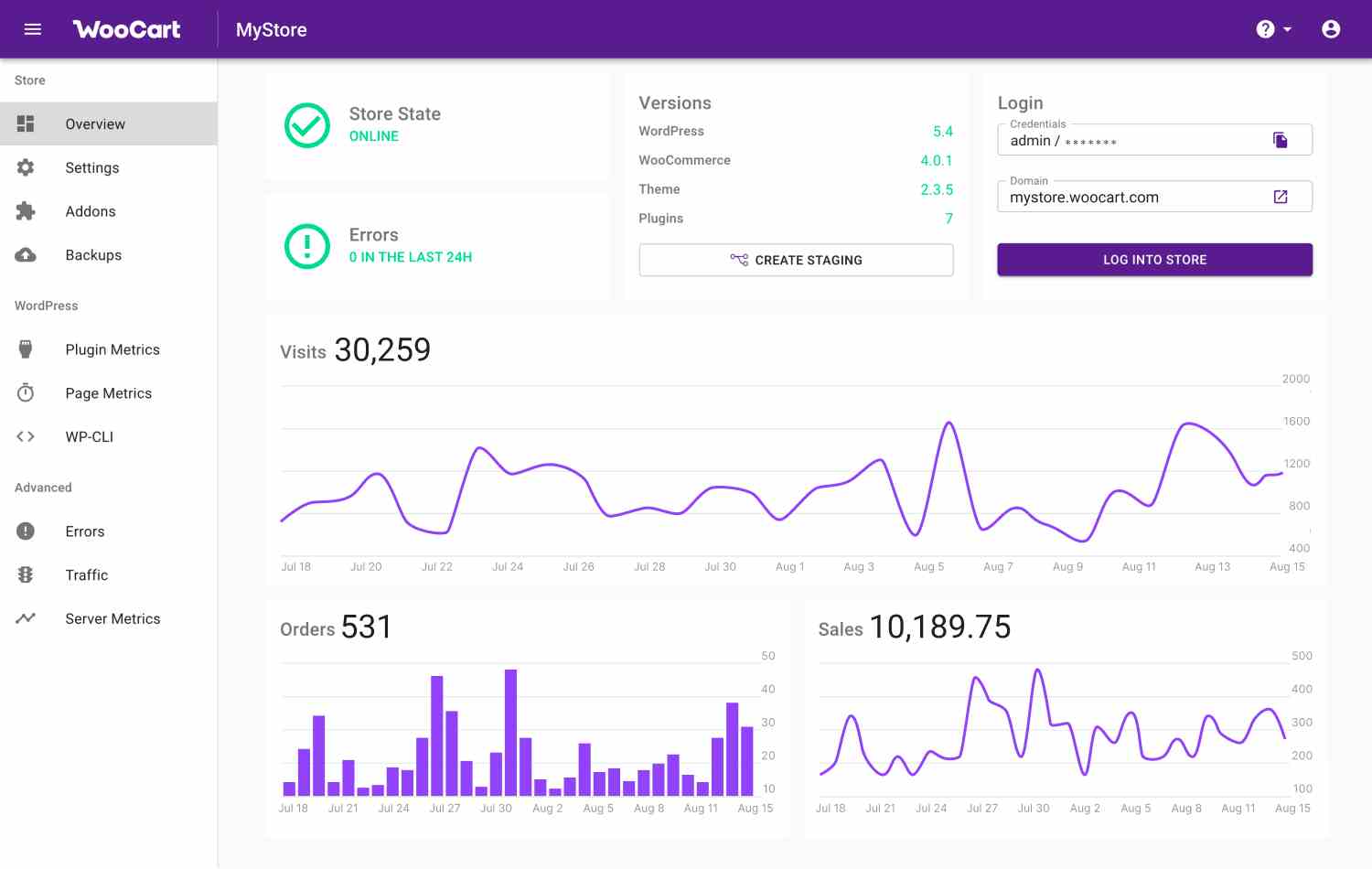
To get started, go to woocart.com, Scroll down to where you see "Start Now", then click the button. This action will take you to "Pricing", scroll down and click "Start Free Trial".
You will see a pop-up window asking you to purchase a WooCart subscription for $0.00. You will be asked to pay $9.00 and start paying $9.00. After one week.
Enter your email address and select your preferred language from the 13 language options. Then click on "Continue". The rest of the installation process is intuitive. Follow the instructions until you have a WooCart account.
You can subsequently log in to your WooCart account by clicking on "Login" in the top right corner of the screen. This action takes you to app.woocart.com. Enter your email address and password and click "Sign in to your account".
Once you have successfully logged in, the first stop will be to review the toolbar. You will quickly see:
- The status of your shop
- The number of errors you have
- The versions of your WordPress, Theme, WooCommerce and Plugins
- "Login for your online shop
- Create a Staging
- Visits
- Orders
- Sales
Plus, the left-hand navigation shows you the tools that apply to your Store, WordPress and other additional tools.
Quick access to your online shop
To access your webshop via the dashboard, click on "Login to shop". This will take you to the toolbar of your online shop.
You can use the welcome message displayed in your shop toolbar as a checklist to let you know when your shop is complete.
The dashboard displays your products, orders and customers, posts and content pages, users, WooCommerce status, reviews and more. As you take orders from your customers, WooCart recommends making updates on the intermediate site.
Create a Staging
To create a staging, click "Create Staging" on the WooCart toolbar. A pop-up window will appear informing you that the staging process will not affect your shop. The process will use a backup of your current store to create a new intermediate store.
Click "Create staging" in the pop-up window to confirm. Follow the instructions to complete the process.
Place an order
During the trial stage you can visit your shop as a customer and make purchases. Although no one will send you any goods, you will see how they look at customs.
Suppose you have added four items to your shopping basket and click "View basket".
Your shopping cart will show you images of all the products you have purchased, along with their names, prices, quantities and subtotals. It will also include the total price including VAT.
Click "Go to checkout". This will take you to the checkout page to fill in your payment details.
WooCart prices
WooCart offers eight pricing plans, each with a 30-day money-back guarantee, the common feature of all pricing plans are:
- Google Cloud Engine
- Premium CDN
- Automatic image optimization
- Free SSL
- Unlimited SendGrid emails
- Shop Wizard
- DNS hosting
- Plugin and page metrics
- Error and traffic logs